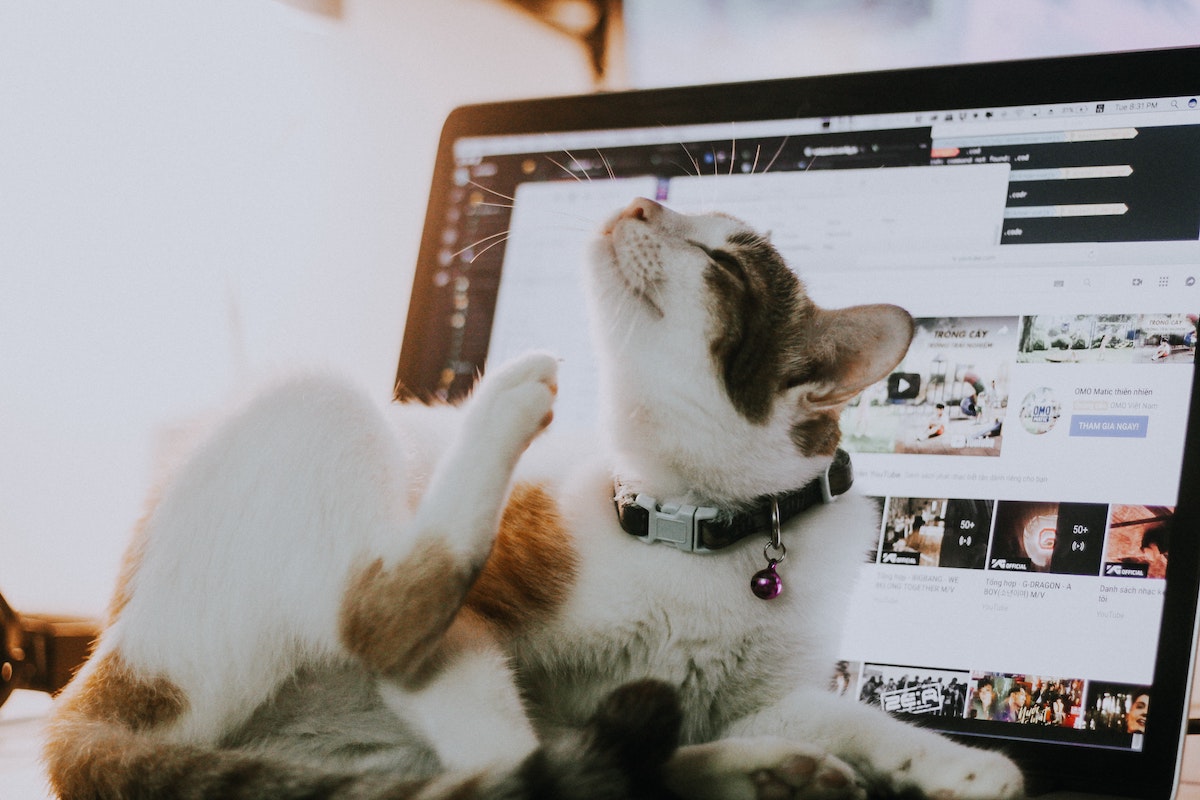Pagoda Blog

These Simple Tips Could Extend the Life of Your Laptop
March 17, 2022
|
|
For so many of us these days our laptop is where we conduct a significant portion of our lives. If we work remote, we probably use a laptop at least part of the time to access work files and email. We use it to check our bank accounts, shop online, connect with friends and family, store photos, read the news, stream our favorite TV shows — the list goes on and on. It’s probably worth it then to take a few steps to keep this important device running smoothly for as long as possible, right?
Here are some simple steps you can take (regardless of your level of tech expertise) to extend the life of your laptop.
Treat it like the expensive electronic device that it isThis should go without saying, but most of us are not nearly as careful as we should be with our precious laptops. If you start handling your laptop as you would, say, your friend’s expensive DSLR camera she let you borrow for the weekend, it should help extend the life of its battery and other hardware components. Try avoiding these bad habits:
Avoid these 5 bad habits that harm your laptop:
Cute, but bad for your laptop. Please don’t let your cat sleep on your laptop’s keyboard. Photo by Tai Bui on Unsplash
Laptops are so light and transportable that we often carelessly leave them unattended in places where the risk of damage is high. These places include anywhere in reach of little ones, on the edges of countertops or tables, on couches, chairs or the bed where they can overheat or get sat upon, and out in the sun.
This tip’s relevance depends on the model of your laptop. According to Apple, you can charge your laptop whenever you want and it won’t affect battery life. According to netbooknews.com, when you constantly leave your laptop connected to power, it can reduce the number of charge cycles your battery can support which over time may degrade the battery. This is why it’s recommended to only charge some laptops to 80% and then let them run on battery power. It’s important, however, not to let your battery drain all the way and leave it completely discharged for extended periods of time.
Yes it’s cute when kitty curls up on your keyboard but this is a classic way to both cause your laptop to overheat and make your keyboard incredibly dirty. Which brings us to number 4 …
The longer you go between cleanings, the more dust, dirt, oil (from your hands), and other gunk will build up on and in between the keys and in any cracks and crevices. This build-up can cause the keys on your keyboard to stick and affect the performance of your touchpad. A couple good hygiene practices are to wash or sanitize your hands before you use your laptop, avoid eating while working (yes, we know this is a tall request), and never smoke around your electronic devices. For detailed steps on how to regularly clean your laptop, check out this how-to post.
When your laptop is in sleep mode it is still using power and has the potential to overheat. Some operating systems, like Windows 10 and Windows 11, are set to automatically run updates even while your laptop is in sleep mode. The update “wakes up” the laptop to run the update, but then doesn’t put it back into sleep mode, making it more likely the laptop will overheat if it’s in a case or under your bed covers. (Another reason not to be careless with where you place your laptop!)
Related post: Why You Should Download the Latest Security Patches and Updates
Increase the battery lifeThe great thing about laptops is that you can take them anywhere and if your battery is in good condition, you can use your laptop unplugged for 8+hrs. To extend the longevity of your battery, you can make a few shifts in the way you use your laptop. First, you may want to consider switching browsers. Some browsers are made to perform better with specific operating systems, extending the battery life of your computer. For example, by pairing your Mac with Apple’s Safari browser, you will extend the battery life.
By adjusting your laptop’s battery settings you can also improve its performance. Windows has a Performance Management Tool that offers several options for preserving battery life. MacBooks also have several battery settings that will affect how quickly your battery drains and how fast applications load. Both Windows and Apple have a “Best Performance” setting that automatically adjusts settings like screen brightness, sleep mode, and what apps run in the background.
Related post: 5 Free Ways to Speed Up Your Laptop
Use an external keyboard, mouse, and monitorAn easy way to reduce wear and tear on your laptop is to invest in external accessories like a keyboard, mouse, and monitor. We recommend these accessories for ergonomic reasons as well and believe it’s an important piece of setting up a productive home office.
Turn your laptop into a ChromebookToward the end of your laptop’s life when nothing else is working, you can sometimes convert it to a new, simpler operating system to improve load times. Neverware’s CloudReadyOS is free and similar to Google’s Chrome OS. An older laptop that’s having trouble running on Windows or MacOS may function just fine with the more lightweight CloudReadyOS, converting your aging computer into a functional Chromebook. Be warned though: CloudReadyOS lacks some key features such as the ability to support Android apps. This is a last resort before discarding your old laptop and buying a new one.
When it’s time to retire your laptopBatteries and other hardware in your laptop naturally degrade over time and eventually it will be time to upgrade. When you retire your laptop, make sure you properly dispose of it. You can donate (depending on the amount of wear and tear), trade-in , or recycle your laptop — you cannot and should not toss your laptop in the trash. Laptops contain toxic components, including lithium ion batteries, so they need to be carefully disposed of.
Most big tech companies and electronics retailers have recycling and/or trade-in programs. Apple, Microsoft, Samsung, BestBuy, Staples, and Costco are all examples of companies that offer these programs where you can either mail in or drop off an old laptop or other device. Depending on the state of your laptop, you may be able to trade it in for some cash or money off a newer device.
Related post: The Right Way to Get Rid of Electronics
Before you get rid of your laptop, make sure to back it up and wipe it clean of any personal data to protect yourself from identity theft and to protect your business or employer from a data breach. You can then reset it to the factory settings before recycling, donating, or trading it in.
Feature photo by Avel Chuklanov on Unsplash
Related reading:
How to Care for Your Laptop: 6 Bad Habits You Need to Break 14 Windows 10 Tips & Tricks to Optimize Your Workflow How to Create a BYOD Policy for a Hybrid Workplace
Want to get more posts like these once a month in your inbox? Sign up for the Pagoda newsletter and sharpen your technical skills, from cybersecurity to digital marketing.
Want IT to serve you better?
About Pagoda Technologies IT services Based in Santa Cruz, California, Pagoda Technologies provides trusted IT support to businesses and IT departments throughout Silicon Valley, the San Francisco Bay Area and across the globe. To learn how Pagoda Technologies can help your business, email us at support@pagoda-tech.com to schedule a complimentary IT consultation.
|
Return to Pagoda Blog Main Page |