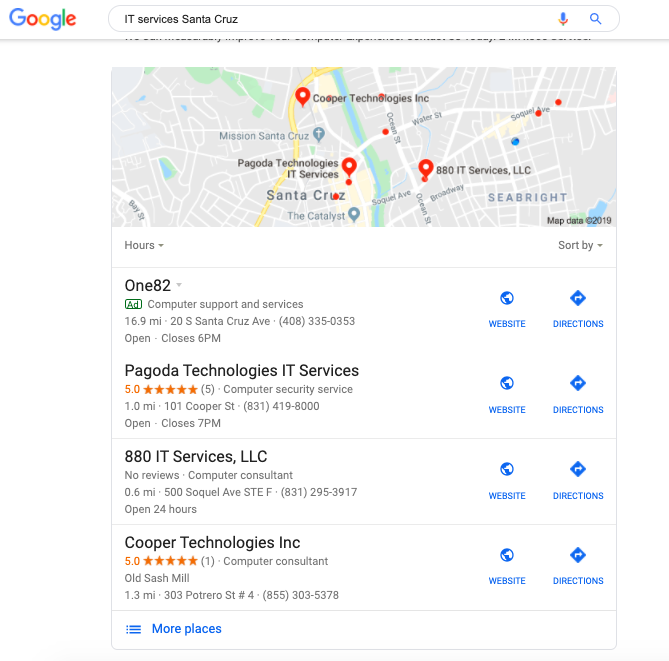Pagoda Blog

6 Steps to Create a Google My Business Listing
November 21, 2019
|
|
When a potential customer wants to find information about your business, where do they turn? The overwhelming majority will turn to Google to search for business hours, contact information, location and any other details they need to utilize your services. While it’s important to invest in strategies to improve your Google ranking, such as content marketing and SEO, you shouldn’t overlook the simple task of claiming or creating your Google My Business Listing.
What is a Google My Business Listing?
A Google My Business Listing is a free online listing provided by Google that includes pertinent information about your business, such as your contact information, location, hours, reviews, and photos. As the business owner, you have the ability to upload you own photos, edit information, and publish posts. Customers have the ability to leave reviews, as well as upload their own photos. The tool offers helpful data on how customers find you and what they’re searching for before they land on your listing, allowing you to better serve their needs and direct more traffic to your site.
Businesses that have a Google My Business Listing also show up on Google Maps and in Google Search. For example, when you search ‘IT services Santa Cruz’, Pagoda Technologies shows up as one of the top four local listings nearby, along with a map, indicating our location.
Does your business qualify for a Google My Business Listing?
It’s important to note that not all business can create a Google My Business Listing. Those businesses that aren’t allowed to have a listing include eCommerce and online-only businesses, virtual offices, and properties (e.g. real estate that’s for sale). In short, you need to have a business location that you own (or rent) that customers can visit.
How do I create a Google My Business Listing?
Creating a Google My Business Listing is simple. Before you start, make sure you have a Google account. You can create a free account by visiting google.com/accounts. Once you’ve done that follow these six steps:
6 steps to create your Google My Business Listing
You will have the option here to either drop a pin on an exact location or choose a service area if you deliver goods or services to multiple locations.
This is important. Make sure you select as specific a category as possible to help potential customers find your business.
It’s important here to use a phone number with a local area code. If you don’t have one yet, use Google Voice to set up a free local number for your business. (Google Voice is connected to your smartphone and computer so you can receive calls from your existing devices.)
Related post: 6 Reasons to Ditch Your Traditional Phone Line and Use a VoIP Service
This is typically done via mail. After you enter your business address, you will receive a physical postcard with a verification code within 14 days.
If after going through the above steps you see a message that reads, “This listing has already been claimed,” click ‘Request access.’ See Google’s steps for requesting access to an existing listing here.
Once your listing is verified, you can continue populating and optimizing your account by adding photos, publishing posts, creating ads, and engaging with customers. We recommend asking your current and past customers to write reviews on your Google My Business Listing. When you receive a review, make sure to always respond, thanking the customer for their praise or reacting with concern to negative feedback. This will help you earn a 5-star rating, making you stand out from the competition, and ultimately, drive more customers to your website or physical location.
Related posts:
How to Monitor and Manage What People Are Saying Online About Your Business Can Rich Snippets Improve Your Website’s Search Rankings? How Long Does It Take for My Site to Rank on the First Page of Google?
Want to get more posts like these once a month in your inbox? Sign up for the Pagoda newsletter and sharpen your technical skills, from cybersecurity to digital marketing.
Want IT to serve you better?
–––––––––––––––––––––––––––––––––––––––––––––––––––––––––– About Pagoda Technologies IT services Based in Santa Cruz, California, Pagoda Technologies provides trusted IT support to businesses and IT departments throughout Silicon Valley, the San Francisco Bay Area and across the globe. To learn how Pagoda Technologies can help your business, email us at support@pagoda-tech.com to schedule a complimentary IT consultation.
|
Return to Pagoda Blog Main Page |